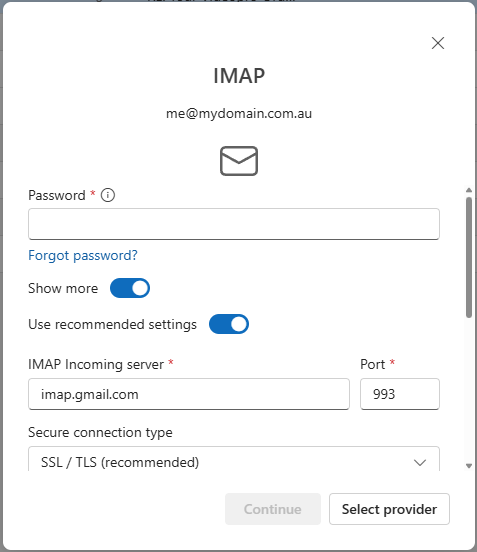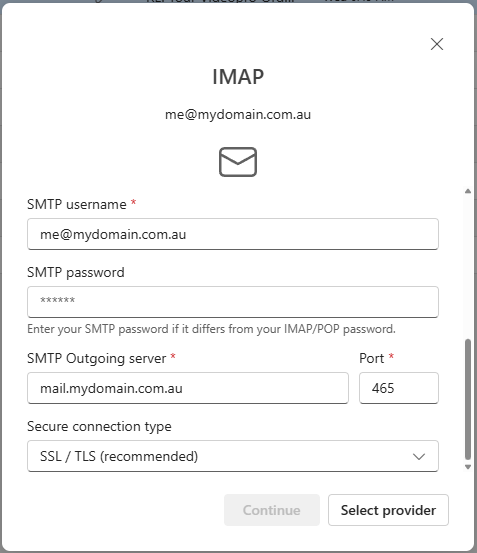Advantages:
- Uses Free Gmail
- Uses GMail to check for virius and security
- Uses your domain name (
This email address is being protected from spambots. You need JavaScript enabled to view it. ) - Works with Outlook
- All emails can be seen in Outlook and GMail.
- Uses the Gmail Cloud.
Disadvantages
- Can take 5mins or so for incoming email to arrive. This delay is random. It is the interval that GMail checks your cPanel POP email account. GMail decides when to check, depending on historically when you get emails. So busy emails accounts are supposed to get checked more often. It is not a setting we have control over.
You will need
- a registered domainname
- a cPanel account settup with the domain name
- a GMail account
- Outlook new (2025)
Step 1: Setup Staging Email
On your cPanel account - create the email you would like...
Step 2: Setup Gmail to grab Staging Email
We are going to setup GMail to grab emails from your cPanel account using POP. Note you don;t want to leave email with cPanel - otherwise you will run out of disk space.
Create your gmail account
- Email:
This email address is being protected from spambots. You need JavaScript enabled to view it. - Username:
This email address is being protected from spambots. You need JavaScript enabled to view it. - Pop Server: mail.mydomain.com.au
- Port 110
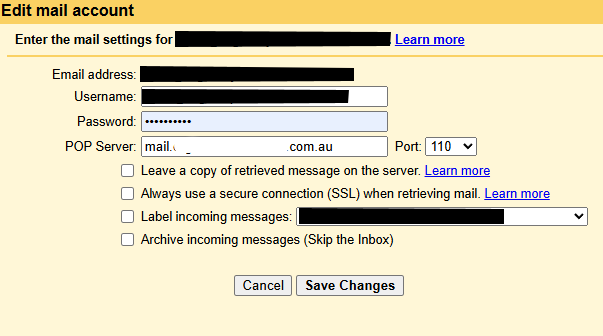
Step 3: Setup Gmail to send out as This email address is being protected from spambots. You need JavaScript enabled to view it.
We need to setup GMail to send email through your cPanel server as
Add in
Step 4: Setup GMail app password
This is need for Outlook to work with both Gmail and your cPanel.
First you need to activate your Google account two step verification. (Not specicially GMail - but your whole account). Google Account Settings > Security > 2 Step Verfication.
Then you can create an "App Password". Do it via this link... https://myaccount.google.com/u/4/apppasswords
Write that password down, as you won't see it again.
Step 4: Setup Outlook.
Now in Outlook you need to manually setup an email account.
In Outlook "Add Account".
Type in
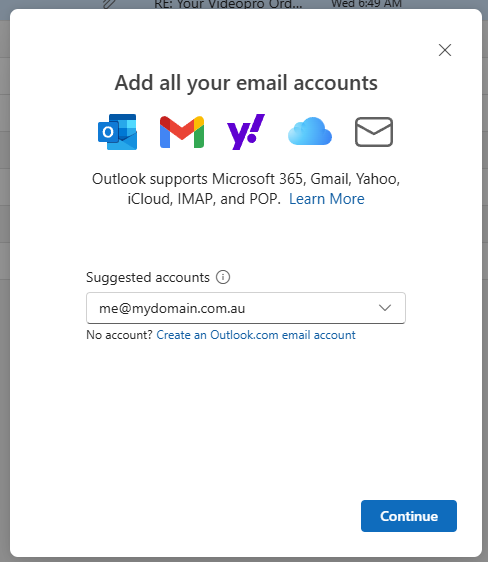
Toggle "Show More" to see more settings. The use these settings...
- Password: [Your Google app password]
- IMAP: imap.gmail.com
- Port: 993
- Secure Connection Type: SSL/TLS
- STMP Server: mail.mydomain.com.au
- STMP Password: [Your cPanel email password]
- Port: 465
- Secure Connection Type: SSL/TLS